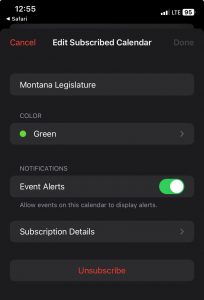Subscribe to Calendar
- Navigate to the Events Page
- Look for the “Subscribe to calendar” button, which appears above or below the calendar.
- Choose Your Preferred Option
- For iPhone, click on iCalendar.
- Or click on Google Calendar to add the calendar directly to your Google account.
- Follow the Prompts
- For iCalendar: your calendar app will open to this screen:
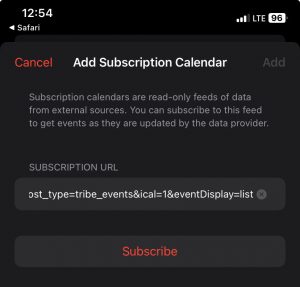
- After you click the Subscribe buttons you will get some options for settings:
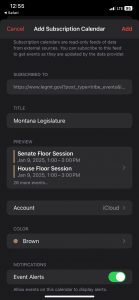
- For Google Calendar: Log in to your Google account (if prompted) and confirm adding the calendar.
- For iCalendar: your calendar app will open to this screen:
- Once subscribed, the calendar will sync events to your app, and any updates made by the website admin will reflect automatically.
- If you want to change settings for the calendar, you have a few options here:
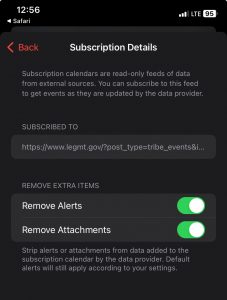
Unsubscribe to Calendar
iPhone
- In the Calendar app, tap Calendars.
- Tap the button on the right side of the subscribed calendar “Montana Legislature” is the default name unless you renamed it when you Subscribed to it.
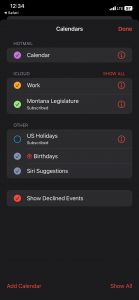
- Tap Unsubscribe. Certain calendars can’t be removed (for example, the US Holidays calendar).